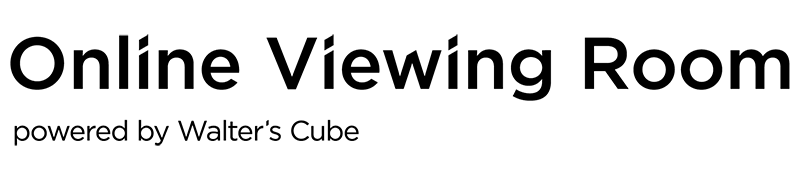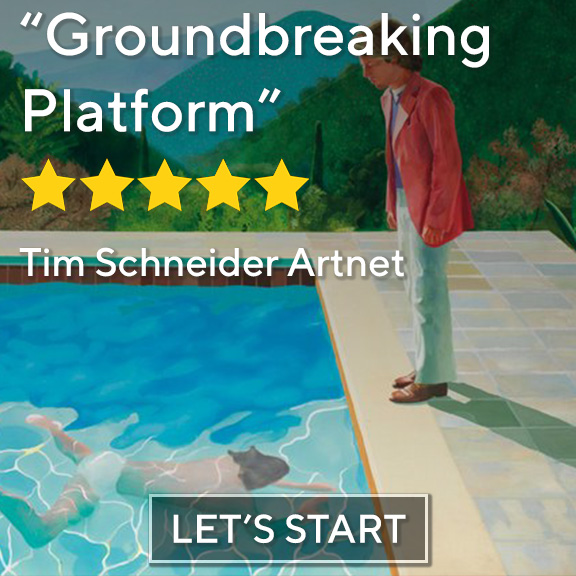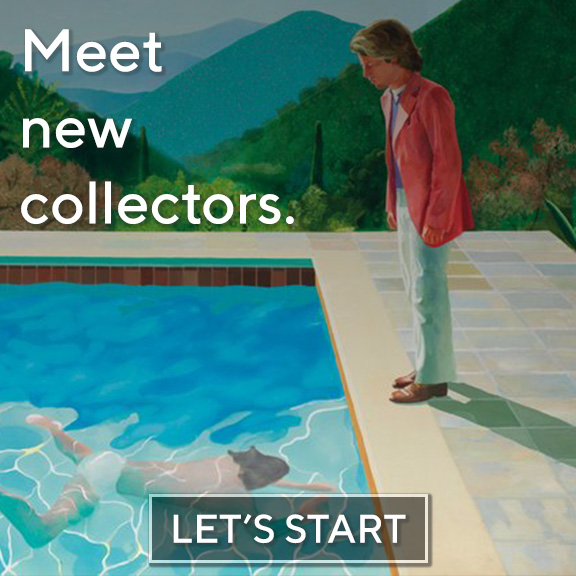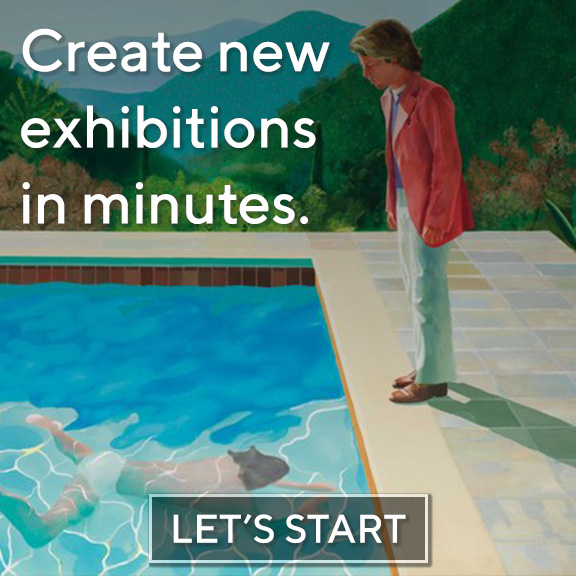Available on the Online Viewing Room
Visiting online exhibitions is easier than most people think, considering both their availability and the tech-savviness they require. Here is what you need to know and do to see artworks in a 3D model made by Walter’s Cube from your favorite artist on the Online Viewing Room.
The gadgets
Not surprisingly, there are two things you need to get started: a piece of smart technology and a strong Internet connection. This technology can be basically anything, as you can reach the website from a desktop or a laptop through any browser, and the app works on both Android and iOS whether it be a smartphone or a tablet. There is also a VR headset option if you are feeling adventurous, but it’s not a requirement to enjoy the online exhibitions.
So after you reached the Online Viewing Room through your browser or downloaded the Walter’s Cube app, and chose the online exhibition you want to see, click on ‘Visit Exhibition’.
How to walk around in the virtual space
Now you are faced with an animation explaining how to use the 3D model depending on whether you are in the app or on the website.
On the website, you see this:
The right side of the animation tells you that you have two options to move around. A, you can use the arrows on your keyboard to walk as you wish. B, you can click with the blue arrow to any point you like and you will walk there automatically. To look around, just click left on your mouse and drag it to the angle you want.
In the app, you see this:
As you don’t have a mouse attached to your smartphone or tablet, but have a touch screen, you can use the four arrows to walk around on the bottom left side of your screen freely. To walk automatically, instead of clicking, try touching a point and holding there for a second. To change your viewpoint, drag your finger across the screen or use the cross in the right bottom corner.
How to zoom
By using the blue arrow you can stand in front of artworks, but if you want to have a closer look at the details, you can zoom in too. On the website you can do that by scrolling the wheel of your mouse, and in the app by dragging two of your fingers across the screen.
How to take a picture
If you see a detail you find interesting, you can take a picture of it with the built-in screenshot button on the settings bar to your right, name it and save it where you like. It makes it easier to take notes of what sticks with you for future use or as a reminder, without having to come back to the online exhibition, or perhaps to share with friends. Of course you can decide to share the whole exhibition by using the embed link you can place into your social media feeds or website.
How to start a guided tour
On the Online Viewing Room, sometimes you have the option to watch a guided tour if the gallery recorded some materials. You can tell whether you have this option with your chosen exhibition by the settings bar on the bottom of your screen to the right – if there is one, you will see the inscription ‘Guided Tour’, otherwise you won’t. The guided tour is a video, complete with both audio and visual, so you will need headphones or a speaker to enjoy it.
You will hear what the curator or a representative of the gallery has to say about the exhibition, and your point of view will automatically walk where the guide wants you to show you what’s spoken about, just like if you were following someone around in the physical gallery listening to them. You can stop the guided tour whenever you want, take a closer or longer look at an artwork, mull over what you heard, then continue right where you were without missing a beat. This is a special treat of virtuality that lets you do everything in your own time.
How to get artwork information
On the website you either right click on an artwork to get artwork information or click on the little ‘i’ next to it. In the app, you just have to touch the artwork. The pop-up bubble has the name of the artist, the title of the work, the year it was made, and the technique used on it. In special cases, there is extra information or a description too.
How to contact the gallery
If you find yourself interested in an artwork, looking to purchase or to get a quote, you can contact the gallery from both the website and the app. All you have to do is click on the ‘Contact gallery’ button in the pop-up bubble and your message will be sent directly to the gallery without you having to exit the online exhibition and search for the gallery’s website in order to find a way to call the sellers.
How to switch between the app and the website
If you have an online exhibition open on your desktop or laptop, but wish to switch to your phone or tablet for any reason, like being on the go, you don’t have to use the search engine built into the app to find the same online exhibition again. Just click into the bar containing the URL to the page and a little icon looking like a window will become visible on the right side. Clicking on that icon will show you a QR code that you can scan with your phone’s or tablet’s camera, and the app with the chosen exhibition will open for you.
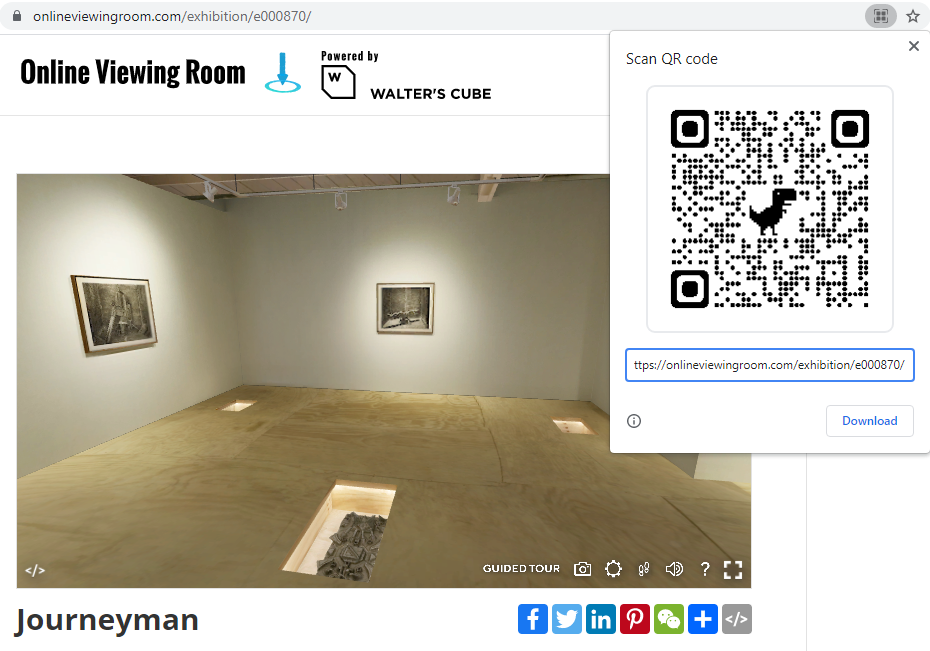
If you would rather watch a video, this is for you:
Here’s an online exhibition, go and try what you learned.