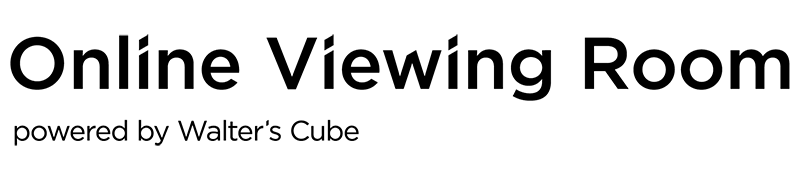Frequently asked Question
EXHIBITION
How to set up exhibition data?

Fill out the field exhibition title and add the name of the curator.
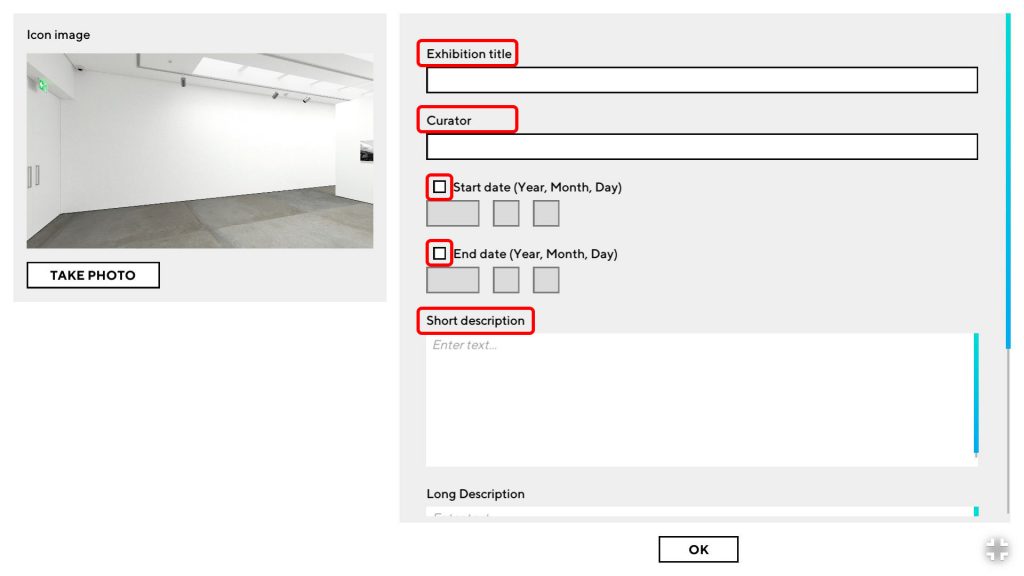
If you want to set an exhibition to be published at a specific date, then check in the box and set a date.
You can add a short and long description of the exhibition.
How to change icon image?

then click on the “Take photo” button.

You can change the position with ← ↑ ↓ → or W A S D buttons.
Hold down the left mouse button to rotate.
Finally click on the white circle to take the icon image

Click the “ok” button to save the settings and return to the main menu.

INSTALLING IMAGES
How to add artworks?

Select “UPLOAD IMAGES”.

The images will appear in the artwork tool.

Auto align
When auto align is on you can drag and drop images on the wall and they will automatically be arranged.
You can set the Auto align per wall. Click on the icon in the middle of the artwork.
Padlock: Turns off snapping and moves the image freely.

How to install an artwork on the wall?
Open the Artwork

Hold the mouse on the arrows icon and drag and drop the image on the wall. If you are using a touchpad (Mac) hold your finger on the touchpad while clicking the arrows icon and drag and drop the image on the wall.

If an image is already on the wall, its icon image in the collection will fade.

How to set artwork information?
Open the Artwork tool

Click on the gear wheel button in the artwork tools.

Fill out the field of Title, Artist name, Technique, Year and Description

Or
Click the icon in the center of the image on the wall

Then click the Adjust button.

Fill out the field of Title, Artist name, Technique, Year and Description

How to change the artwork image?
Open the Artwork tool

Then click the Image setting.

Click on BROWSE IMAGE, and select a new file from your device.

How to change Artwork size?
Open the Artwork tool

Then click the Image setting.

Fill out the field of Width, Height, Depth.

How to add frame?
Open the Artwork tool

Then click the Image setting.

Select frame type.

How to change frame color?
Open the Artwork tool

Then click the Image setting.

Click on the rectangle next to the “Side Color”.

How to set artwork information
Open the Artwork tool

Then click the Image setting.

Fill out the field of Title, Artist name, Technique, Year and Description

How to take an artwork off the wall?
Open the Artwork tool

Then uncheck the check box. (The image will not be deleted from your collection)

How to delete an image?

Then click on the trash icon.

PUBLISH, MODIFY, VISIT, SHARE
How to publish your exhibition?
Click on the “Create my exhibition”

Fill out the information and accept the TERMS AND CONDITIONS.

Do not close the browser during the upload process

Wait for the “Publishing complete” message.

You will receive an email with a link to your exhibition.

How to visit the exhibition?
Click on the enter “Enter your Room” button or use the URL of your room in the email.

How to modify the exhibition?

When you modify your room, your url doesn’t change.
You can access your exhibition using the same link.
How to share the exhibition?
Click on the enter “Enter your Room” button or use the URL of your room in the email.

Choose the icon that suits you.

How to embed the exhibition to your website?
Click on the enter “Enter your Room” button or use the URL of your room in the email.

Select the embed ” </> ” icon and copy the code and paste it into your website