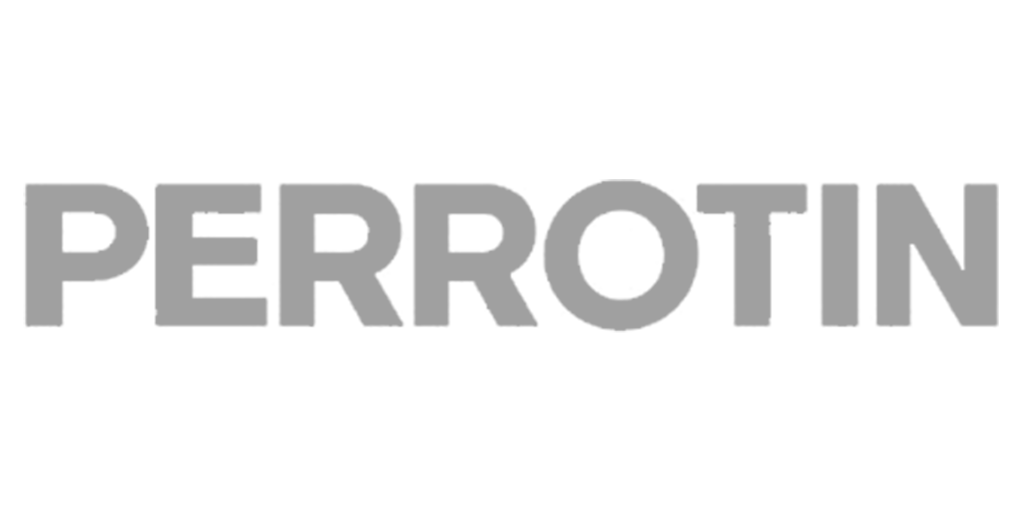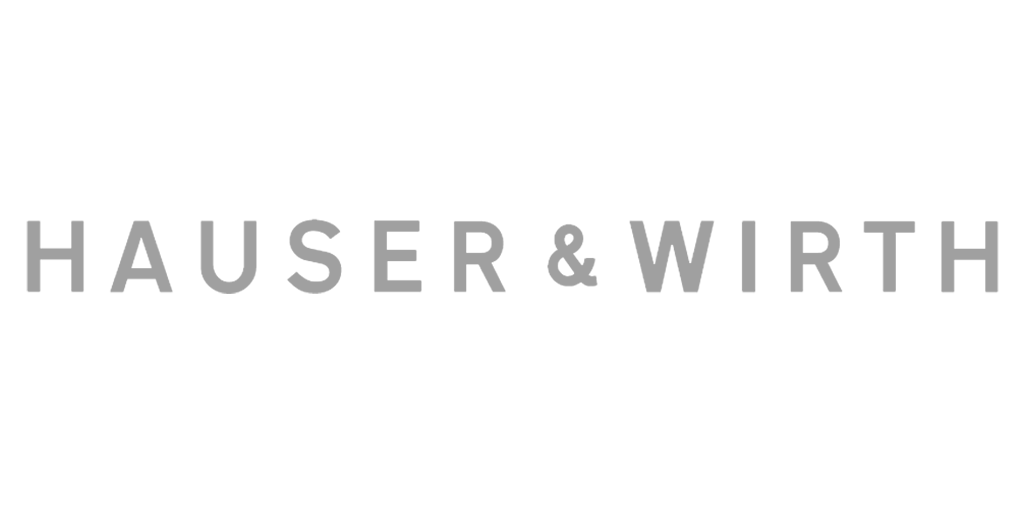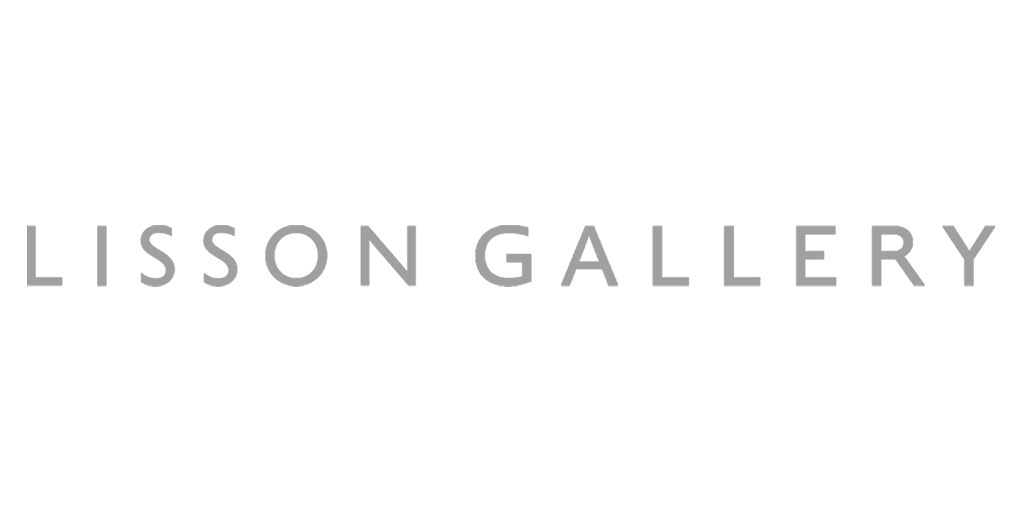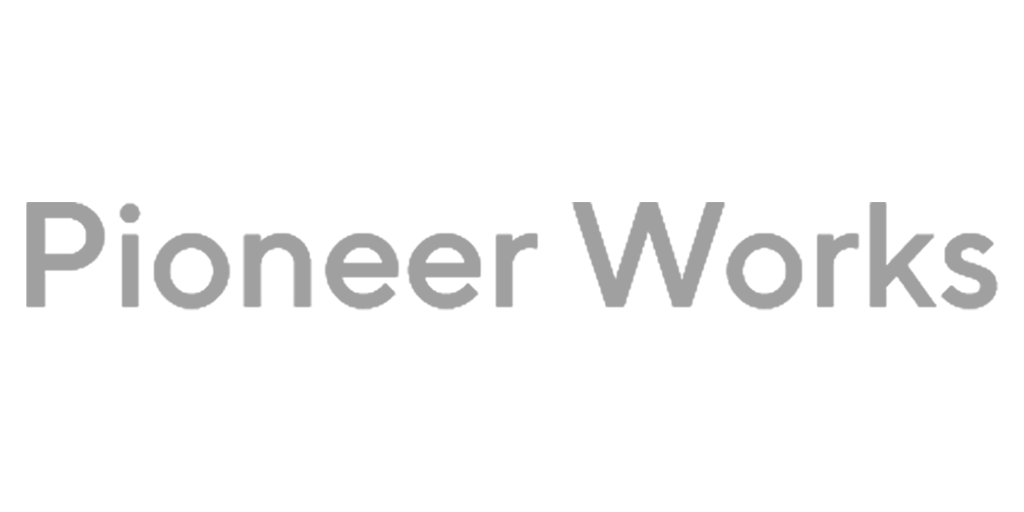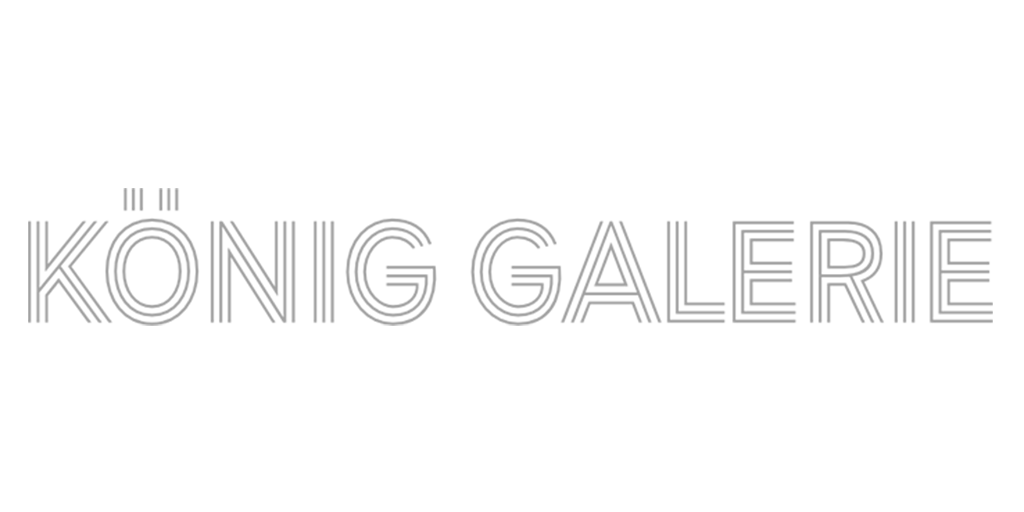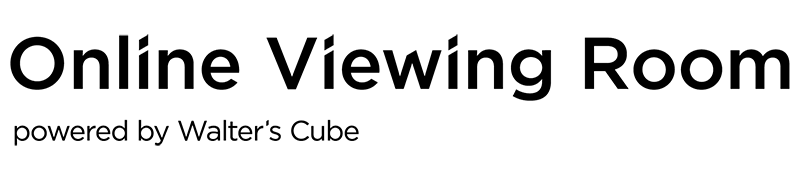Select your Basic Online Viewing Room and start to create your exhibition
Basic
Start today for
Free
Palm
Area: 50 m2 / 540 sf
Height: 365 cm / 145 inch
Basic
Start today for
Free
Columb
Area: 20 m2 / 215 sf
Height: 395 cm / 155 inch
Basic
Start today for
Free
Bowery
Area: 40 m2 / 450 sf
Height: 290 cm / 115 inch
What is an online exhibition
Logically, an online exhibition is an exhibition on the Internet. So the artworks went through a curator, have been selected, and arranged. Beyond this minimal criteria they can take many forms – they can be websites, or 360° pictures, or in the best case scenario, 3D models.
They have different forms, but also different types – the types are defined by their relation to reality. They can be virtual versions, when the online exhibition is the virtual copy of a physical exhibition, or missing wings, when the online exhibition is an extension to reality meaning it has more information or artworks than the physical exhibition, or hyperreal-sites when the exhibition never existed in a physical form, only in virtuality.
Online exhibitions are sometimes called virtual exhibitions, but don’t get confused, it’s the same thing, as virtuality and the Internet overlap under the name cyberspace which is meant to be the opposite of meatspace (the physical reality).
What is the “next generation” of Online Viewing Rooms
The first generation of Online Viewing Rooms were simple websites with JPGs and it only had a “flat” experience like shopping on Amazon. Walter’s Cube developed a new technology that allows visitors to step into your gallery, walk around and purchase artworks as if they were there. Our technology was selected as one of the six most important innovations by Artnet and we were featured in trendsetting magazines.
A room is in 3D, so the online room has to be 3D too, therefore websites and 360° pictures can’t be online viewing rooms as they are in 2D. Yes, 360° pictures are in 2D, as the name picture suggests since they cannot handle sculptures and objects without getting blurry like Google Street View when you try to move. That extra dimension is what makes an online viewing room an actual space, giving the visitors the ability to walk around in a simulator as they would in a real room, having an immersive experience.
What is an online viewing room
There is one thing you have to keep in mind if you don’t want to be misled by company communications – every online viewing room is an online exhibition (so they can be all 3 types listed above), but not every online exhibition is an online viewing room. As viewing rooms are part of galleries where collectors can have a private viewing in a secluded area, online viewing rooms are the same on the Internet, and when we say the same, we mean it.
What is a digital twin
3D online viewing rooms are usually made in digital twinspaces. The physical galleries are digitized, meaning a process where many photographs are taken of the space then handled by 3D architects who work their technological magic with the help of a blueprint, resulting in a proportionally scaled model that’s the exact replica of the real thing down to the last scratch on the hardwood floor. This is the space the visitors walk around in.
I said online viewing rooms are usually in digital twins, because it’s not a rule – galleries can make the decision to have a larger digital space than a physical one, adding another room or doubling their size, losing the ‘twin’ part, where they can have missing wing typed online exhibitions with more artworks.
It’s also possible to create a space that does not exist in reality, or to create an online gallery out of a physical space that otherwise couldn’t be used to hold exhibitions for any reason.
What does the “next generation” Online Viewing Room mean?
The first generation of Online Viewing Rooms were simple websites with JPGs and it only had a “flat” experience. Walter’s Cube developed a new technology that allows visitors to step into your gallery, walk around and purchase artworks as if they were there. Our technology was selected as one of the six most important innovations by Artnet and we were featured in trendsetting magazines.
How can I make sales with an Online Viewing Room?
To have the space digitized we send you a photographer, you don’t have to own any tool. To publish your Online Viewing Room with your latest online exhibition(s) – you can have more than one at a time! –, all you need is a desktop. To visit OVRs any smart device will do, as you can step into a 3D model from desktops, tablets, and phones through the app (both Android and iOS).
How can I bring more visitors into my gallery with an Online Viewing Room?
Once your gallery is digitized, you will get a “magic link”. This allows you to embed your exhibition into your website, send it in a newsletter by email or post it on any social media. When visitors click on the link, they will enter your exhibition from their device. It works on every platform, both mobile and desktop. Try the magic link and visit the Neo Rauch exhibition in Leipzig.
How can I have an Online Viewing Room?
We send our photographer who will digitize your space in real 3D. We create the “digital twin” of your gallery and make it accessible 24/7. You can publish your current shows or create new exhibitions in your digital twin. Collectors can visit your gallery from all over the world and click on any artworks to learn more about them. If they are interested in purchasing the work, they send you a real time artwork request.
How long does it take to publish my current show or create new exhibitions online with Online Viewing Room?
You can simply upload artworks from your computer to your digitized gallery. It takes only a few minutes and you don’t need any technical skills or new software installed to do that. You will see how fast and easy it is.
What is the difference between 360° panorama pictures and 3D scans?
There are many companies who offer 360° panorama pictures – actually, some of them are calling it “3D”, but they are not. You can always see the difference when you are walking in space. In a 360° panorama picture, you have the feeling you’re watching the Google Street View. You can’t walk seamlessly, just zoom from one point to another.
With our Immersive 3D technology your visitors will be able to walk around like they were in a physical space and spend real time in your exhibition. Please, visit some of the galleries that we digitized and experience the difference yourself.
Frequently Asked Questions
If you prefer to meet with us we are here to help!
Book a demo
What is an…
What is an online exhibition
Logically, an online exhibition is an exhibition on the Internet. So the artworks went through a curator, have been selected, and arranged. Beyond this minimal criteria they can take many forms – they can be websites, or 360° pictures, or in the best case scenario, 3D models.
They have different forms, but also different types – the types are defined by their relation to reality. They can be virtual versions, when the online exhibition is the virtual copy of a physical exhibition, or missing wings, when the online exhibition is an extension to reality meaning it has more information or artworks than the physical exhibition, or hyperreal-sites when the exhibition never existed in a physical form, only in virtuality.
Online exhibitions are sometimes called virtual exhibitions, but don’t get confused, it’s the same thing, as virtuality and the Internet overlap under the name cyberspace which is meant to be the opposite of meatspace (the physical reality).
What is an online viewing room
There is one thing you have to keep in mind if you don’t want to be misled by company communications – every online viewing room is an online exhibition (so they can be all 3 types listed above), but not every online exhibition is an online viewing room. As viewing rooms are part of galleries where collectors can have a private viewing in a secluded area, online viewing rooms are the same on the Internet, and when we say the same, we mean it.
What is the “next generation” of Online Viewing Rooms
The first generation of Online Viewing Rooms were simple websites with JPGs and it only had a “flat” experience like shopping on Amazon. Walter’s Cube developed a new technology that allows visitors to step into your gallery, walk around and purchase artworks as if they were there. Our technology was selected as one of the six most important innovations by Artnet and we were featured in trendsetting magazines.
A room is in 3D, so the online room has to be 3D too, therefore websites and 360° pictures can’t be online viewing rooms as they are in 2D. Yes, 360° pictures are in 2D, as the name picture suggests since they cannot handle sculptures and objects without getting blurry like Google Street View when you try to move. That extra dimension is what makes an online viewing room an actual space, giving the visitors the ability to walk around in a simulator as they would in a real room, having an immersive experience.
What is a digital twin
3D online viewing rooms are usually made in digital twinspaces. The physical galleries are digitized, meaning a process where many photographs are taken of the space then handled by 3D architects who work their technological magic with the help of a blueprint, resulting in a proportionally scaled model that’s the exact replica of the real thing down to the last scratch on the hardwood floor. This is the space the visitors walk around in.
I said online viewing rooms are usually in digital twins, because it’s not a rule – galleries can make the decision to have a larger digital space than a physical one, adding another room or doubling their size, losing the ‘twin’ part, where they can have missing wing typed online exhibitions with more artworks.
It’s also possible to create a space that does not exist in reality, or to create an online gallery out of a physical space that otherwise couldn’t be used to hold exhibitions for any reason.
What do I need to visit online exhibitions
Not surprisingly, there are two things you need to get started: a piece of smart technology and a strong Internet connection. This technology can be basically anything, as you can reach onlineviewingroom.com from a desktop or a laptop through any browser, and the Walter’s Cube app works on both Android and iOS whether it be a smartphone or a tablet – if you are using the app, please make sure you have the latest update downloaded. There is also a VR headset option if you are feeling adventurous, but it’s not a requirement to enjoy the online exhibitions.
So after you reached the Online Viewing Room through your browser or downloaded the Walter’s Cube app, signed in with either your Facebook or Google account accepting Terms and Conditions, and chose the online exhibition you want to see, click on ‘Visit Exhibition’.
How to walk around in the virtual space on the website
You have two options to move around. A, you can use the arrows on your keyboard to walk as you wish. B, you can click with the blue arrow to any point you like and you will walk there automatically. To look around, just click left on your mouse and drag it to the angle you want.
How to walk around in the virtual space in the app
As you don’t have a mouse attached to your smartphone or tablet, but have a touch screen, you can use the four arrows to walk around on the bottom left side of your screen freely. To walk automatically, instead of clicking, try touching a point and holding there for a second. To change your viewpoint, drag your finger across the screen or use the cross in the right bottom corner.
How to zoom
By using the blue arrow you can stand in front of artworks, but if you want to have a closer look at the details, you can zoom in too. On the website you can do that by scrolling the wheel of your mouse, and in the app by dragging two of your fingers across the screen.
How to take a picture
If you see a detail you find interesting, you can take a picture of it with the built-in screenshot button on the settings bar to your right, name it and save it where you like. It makes it easier to take notes of what sticks with you for future use or as a reminder, without having to come back to the online exhibition, or perhaps to share with friends. Of course, you can decide to share the whole exhibition by using the embed link you can place into your social media feeds or website.
How to start a guided tour
On the Online Viewing Room, sometimes you have the option to watch a guided tour if the gallery recorded some materials. You can tell whether you have this option with your chosen exhibition by the settings bar on the bottom of your screen to the right – if there is one, you will see the inscription ‘Guided Tour’, otherwise you won’t. The guided tour is a video, complete with both audio and visual, so you will need headphones or a speaker to enjoy it. You will hear what the curator or a representative of the gallery has to say about the exhibition, and your point of view will automatically walk where the guide wants you to show you what’s spoken about, just like if you were following someone around in the physical gallery listening to them. You can stop the guided tour whenever you want, take a closer or longer look at an artwork, mull over what you heard, then continue right where you were without missing a beat. This is a special treat of virtuality that lets you do everything in your own time.
How to get artwork information
On the website you either right click on an artwork to get artwork information or click on the little ‘i’ next to it. In the app, you just have to touch the artwork. The pop-up bubble has the name of the artist, the title of the work, the year it was made, and the technique used on it. In special cases, there is extra information or a description too.
How to contact the gallery
If you find yourself interested in an artwork, looking to purchase or to get a quote, you can contact the gallery from both the website and the app. All you have to do is click on the ‘Contact gallery’ button in the pop-up bubble and your message will be sent directly to the gallery without you having to exit the online exhibition and search for the gallery’s website in order to find a way to call the sellers.
How to switch between the app and the website
If you have an online exhibition open on your desktop or laptop, but wish to switch to your phone or tablet for any reason, like being on the go, you don’t have to use the search engine built into the app to find the same online exhibition again. Just click into the bar containing the URL to the page and a little icon looking like a window will become visible on the right side. Clicking on that icon will show you a QR code that you can scan with your phone’s or tablet’s camera, and the app with the chosen exhibition will open for you.
What do I need to create online exhibitions
While the Online Viewing Room is available from smartphones and tablets too through the Walter’s Cube app to visit exhibitions, the Editor tool that creates those exhibitions only works on computers. After you chose one of our plans (Basic, Standard, Premium), you’ll receive a link from us that’s going to take you to the platform where you can modify your exhibition either in a pre-digitized space or in the digital twin of your gallery.
How can I get a digital twin of my gallery
If you want to use your own place and not one of our pre-digitized spaces, choose the Premium plan.
We will send our photographer who will scan the space using Walter’s Cube volumetric space capturing technology. Our 3D architects create the digital twin of your gallery and make it accessible 24/7. We provide you with the Editor that allows you to upload artworks – if you have high resolution images of the artworks, you can create the exhibitions without additional costs with any flat artwork (paintings, drawings, photos, works on paper, prints).
You can publish your current shows or create new exhibitions in your digital twin. Collectors can visit your gallery from all over the world and click on any artworks to learn more about them. If they are interested in purchasing the work, they send you a real time artwork request.
How to give exhibition information
With the ‘Add exhibition info’ button on the upper tab in Editor you can set the parameters: the title of the exhibition, the name of the curator, the start and end date of the exhibition, a short and a long description. On the left side of your screen you find the option to take a photo with the built-in camera, that’s going to give you the icon image visitors will see before entering the online exhibition. You can change the camera’s angle with the ← ↑ ↓ → or W A S D buttons. We recommend you do that only after placing the artworks.
How to add artworks
Pictures
You can upload pictures (JPGs or PNGs) from your desktop or laptop with a few clicks. Click on the ‘Artworks’ tool on the sidebar, then on the ‘Add artworks’ button. Select ‘Upload images’ and choose the ones from your archive you want.
Objects
You can add objects too (sculptures, reliefs, etc), by clicking on the ‘Add object artwork’ button. These are modelled by our architectural team in 3D if you put in a request, so their upload works a little bit differently as they are not on your computer but in our database. If you need this option, we will explain the method in detail when you get your files from us.
How to give artwork information
Manually
If you choose to give artwork information manually, click on the ‘Artwork’ tool you just used to upload the pictures, then on the gear wheel on the right corner of the icon. In the pop-up window you can fill out the lines with the artwork’s title, the artist’s name, the technique used, the year it was made (‘from to’ if you wish), the price and the currency you deal in. You can also add a description of the artwork – it can be one word, like ‘Unique’, or longer if you want to tell a story about it for example to get the collectors interested.
You can change this later on if there’s a need by clicking on the gear wheel.
With CSV
You can also add artwork information using a CSV file (short for comma-separated values, which is a delimited text file that uses a comma to separate values), as it can be a short-cut if you have a lot of artworks to display and it would take too long to manually add the information. The easiest way to create a CSV is to open Excel and put your information into separate cells – you can download the template from here.
There are three things you need to pay attention to when using Excel.
One, don’t put commas in the title of the artwork as Excel generates a CSV file which means after exporting it will recognize any cell with a comma in it as two separate parameters, creating an error.
Two, be mindful of lowercase and uppercase letters in the image file name – they count when the system searches for the JPGs or PNGs.
Three, check the size unit to see whether you’re in cms or inches.
When you have your chart with all the information, click ‘Save as’ in Excel, name the file, choose the format ‘CSV (Comma delimited)’, then save. Now you can go back to your exhibition, click ‘Import with CSV’ in the ‘Upload images’ tool, select the pictures the software asks for, and you’re done.
How to install an artwork
Like with adding artwork information, you can choose between a manual and an automated way.
Manually
Open the ‘Artworks’ tool where you have your files uploaded, then drag and drop the image on the wall wherever you like. If an image is already on the wall, its icon image in the collection will fade.
Auto Align
If you’re looking for a perfectly symmetrical installation, choose auto align. On the bottom right corner of the image, you find a padlock icon – when that’s on, the software will arrange the images to be in an even distance from each other.
The same goes to objects too, you can place them by using the arrows or dragging them with your mouse.
How to uninstall an artwork
If you change your mind, you can take the image off the wall by unchecking the box in the upper left corner. If you’re unsure about needing that image, leave it at that, but if you’re certain you won’t use said image in your online exhibition, you can delete it by clicking on the trash icon and the image will disappear from your uploads. Same with objects.
How to frame an artwork
You can add a digital frame to your images by opening the ‘Artwork’ tool, clicking on the gear wheel which is the ‘Image setting’ button, then choosing framed canvas. On the right side of your screen you can choose between frame textures, frame colors, and matboard colors. You can also alter the depth and the width of the frame and the matboard that will be visible in 3D, creating the experience of space as the image won’t be completely flat anymore.
How to have a guided tour
You have the option to include in your online exhibition a guided tour which is basically a video.
To create one, you have to open the Walter’s Cube app on your phone or on your tablet and sign in with the email address you have given us when you ordered your digital twin. You can only access this option through that address, so please, make sure you’re signing in with the right one. Upon clicking ‘Visit Exhibition’, you should see a little camera icon on the upper tab – if you can’t find it, you probably have an older version of the app and you need to download the update from Google Play or App Store, depending on whether you use an Android or an iOS system.
Click on the camera icon, then on the microphone icon to have audio, then on the white record button. Once the recording started, you can talk like you’re talking to your audience, and walk around in the digital twin as you would in the physical gallery.
When you are done, click on the stop recording button. You can check your guided tour by clicking on the play button, and if you’re satisfied with the camera movement, your speech, and the quality of the audio file, click on the arrow pointing upwards. That will upload your guided tour and make it available to everyone. If you are not satisfied, delete the file by clicking on the trash icon and start over.
How to publish your exhibition
How to share your exhibition
Can I exhibit sculptures in my online exhibition
Can I customize the artworks
Can I change the online exhibitions
Can I have multiple online exhibitions
This means you can use the tool to create, plan and document all at the same time.
How long does it take to have my gallery digitized
The photographer will scan the space that takes about 2 hours for a 1.000 sf space. If the space is bigger, the process is longer. You don’t need to have any equipment.
The space doesn’t need to be empty – there can be artworks on the wall. We can remove them digitally in the post-production. Once the capturing is done, we create the digital twin for the gallery space.
How long does it take to create an online exhibition
It is also possible that we create the exhibition as a service to the gallery. We can do it in 2 business days.
Does the size of my gallery affect the length of the digitization
Does the amount of the artworks affect the length of creating an online exhibition
How much does it cost to create a digital twin
Small spaces under 2.000 sf
Medium spaces between 2.000 and 3.000 sf
Large Spaces between 3.000 and 4.000 sf
Above 4.000 sf, we provide a unique quote within 2 business days after receiving the floor plan and some photos of the place.
How much does it cost to create an online exhibition
Does the number of artworks affect the cost?
If we have to digitize the artworks (which means we send our own photographer to the gallery), then it affects the cost. In that case, we ask you to send us an artwork list and we can provide a quote within 2 business days.
Sculptures
Video and audio works
Guided tours
Teaser videos
What do I need to visit online exhibitions
Not surprisingly, there are two things you need to get started: a piece of smart technology and a strong Internet connection. This technology can be basically anything, as you can reach onlineviewingroom.com from a desktop or a laptop through any browser, and the Walter’s Cube app works on both Android and iOS whether it be a smartphone or a tablet – if you are using the app, please make sure you have the latest update downloaded. There is also a VR headset option if you are feeling adventurous, but it’s not a requirement to enjoy the online exhibitions.
So after you reached the Online Viewing Room through your browser or downloaded the Walter’s Cube app, signed in with either your Facebook or Google account accepting Terms and Conditions, and chose the online exhibition you want to see, click on ‘Visit Exhibition’.
How to walk around in the virtual space in the app
As you don’t have a mouse attached to your smartphone or tablet, but have a touch screen, you can use the four arrows to walk around on the bottom left side of your screen freely. To walk automatically, instead of clicking, try touching a point and holding there for a second. To change your viewpoint, drag your finger across the screen or use the cross in the right bottom corner.
How to take a picture
If you see a detail you find interesting, you can take a picture of it with the built-in screenshot button on the settings bar to your right, name it and save it where you like. It makes it easier to take notes of what sticks with you for future use or as a reminder, without having to come back to the online exhibition, or perhaps to share with friends. Of course, you can decide to share the whole exhibition by using the embed link you can place into your social media feeds or website.
How to get artwork information
On the website you either right click on an artwork to get artwork information or click on the little ‘i’ next to it. In the app, you just have to touch the artwork. The pop-up bubble has the name of the artist, the title of the work, the year it was made, and the technique used on it. In special cases, there is extra information or a description too.
How to switch between the app and the website
If you have an online exhibition open on your desktop or laptop, but wish to switch to your phone or tablet for any reason, like being on the go, you don’t have to use the search engine built into the app to find the same online exhibition again. Just click into the bar containing the URL to the page and a little icon looking like a window will become visible on the right side. Clicking on that icon will show you a QR code that you can scan with your phone’s or tablet’s camera, and the app with the chosen exhibition will open for you.
How to walk around in the virtual space on the website
You have two options to move around. A, you can use the arrows on your keyboard to walk as you wish. B, you can click with the blue arrow to any point you like and you will walk there automatically. To look around, just click left on your mouse and drag it to the angle you want.
How to zoom
By using the blue arrow you can stand in front of artworks, but if you want to have a closer look at the details, you can zoom in too. On the website you can do that by scrolling the wheel of your mouse, and in the app by dragging two of your fingers across the screen.
How to start a guided tour
On the Online Viewing Room, sometimes you have the option to watch a guided tour if the gallery recorded some materials. You can tell whether you have this option with your chosen exhibition by the settings bar on the bottom of your screen to the right – if there is one, you will see the inscription ‘Guided Tour’, otherwise you won’t. The guided tour is a video, complete with both audio and visual, so you will need headphones or a speaker to enjoy it. You will hear what the curator or a representative of the gallery has to say about the exhibition, and your point of view will automatically walk where the guide wants you to show you what’s spoken about, just like if you were following someone around in the physical gallery listening to them. You can stop the guided tour whenever you want, take a closer or longer look at an artwork, mull over what you heard, then continue right where you were without missing a beat. This is a special treat of virtuality that lets you do everything in your own time.
How to contact the gallery
If you find yourself interested in an artwork, looking to purchase or to get a quote, you can contact the gallery from both the website and the app. All you have to do is click on the ‘Contact gallery’ button in the pop-up bubble and your message will be sent directly to the gallery without you having to exit the online exhibition and search for the gallery’s website in order to find a way to call the sellers.
What does the “next generation” Online Viewing Room mean?
The first generation of Online Viewing Rooms were simple websites with JPGs and it only had a “flat” experience. Walter’s Cube developed a new technology that allows visitors to step into your gallery, walk around and purchase artworks as if they were there. Our technology was selected as one of the six most important innovations by Artnet and we were featured in trendsetting magazines.
How can I make sales with an Online Viewing Room?
To have the space digitized we send you a photographer, you don’t have to own any tool. To publish your Online Viewing Room with your latest online exhibition(s) – you can have more than one at a time! –, all you need is a desktop. To visit OVRs any smart device will do, as you can step into a 3D model from desktops, tablets, and phones through the app (both Android and iOS).
How can I bring more visitors into my gallery with an Online Viewing Room?
Once your gallery is digitized, you will get a “magic link”. This allows you to embed your exhibition into your website, send it in a newsletter by email or post it on any social media. When visitors click on the link, they will enter your exhibition from their device. It works on every platform, both mobile and desktop. Try the magic link and visit the Neo Rauch exhibition in Leipzig.
How can I have an Online Viewing Room?
We send our photographer who will digitize your space in real 3D. We create the “digital twin” of your gallery and make it accessible 24/7. You can publish your current shows or create new exhibitions in your digital twin. Collectors can visit your gallery from all over the world and click on any artworks to learn more about them. If they are interested in purchasing the work, they send you a real time artwork request.
How long does it take to publish my current show or create new exhibitions online with Online Viewing Room?
You can simply upload artworks from your computer to your digitized gallery. It takes only a few minutes and you don’t need any technical skills or new software installed to do that. You will see how fast and easy it is.
What is the difference between 360° panorama pictures and 3D scans?
There are many companies who offer 360° panorama pictures – actually, some of them are calling it “3D”, but they are not. You can always see the difference when you are walking in space. In a 360° panorama picture, you have the feeling you’re watching the Google Street View. You can’t walk seamlessly, just zoom from one point to another.
With our Immersive 3D technology your visitors will be able to walk around like they were in a physical space and spend real time in your exhibition. Please, visit some of the galleries that we digitized and experience the difference yourself.
What do I need to create online exhibitions
While the Online Viewing Room is available from smartphones and tablets too through the Walter’s Cube app to visit exhibitions, the Editor tool that creates those exhibitions only works on computers. After you chose one of our plans (Basic, Standard, Premium), you’ll receive a link from us that’s going to take you to the platform where you can modify your exhibition either in a pre-digitized space or in the digital twin of your gallery.
How to give exhibition information
With the ‘Add exhibition info’ button on the upper tab in Editor you can set the parameters: the title of the exhibition, the name of the curator, the start and end date of the exhibition, a short and a long description. On the left side of your screen you find the option to take a photo with the built-in camera, that’s going to give you the icon image visitors will see before entering the online exhibition. You can change the camera’s angle with the ← ↑ ↓ → or W A S D buttons. We recommend you do that only after placing the artworks.
How to give artwork information
There are two ways to give artwork information to your pictures (with the objects, it will be set for you in advance and you don’t have to do anything). Choose whichever way you like better.
Manually
If you choose to give artwork information manually, click on the ‘Artwork’ tool you just used to upload the pictures, then on the gear wheel on the right corner of the icon. In the pop-up window you can fill out the lines with the artwork’s title, the artist’s name, the technique used, the year it was made (‘from to’ if you wish), the price and the currency you deal in. You can also add a description of the artwork – it can be one word, like ‘Unique’, or longer if you want to tell a story about it for example to get the collectors interested.
You can change this later on if there’s a need by clicking on the gear wheel.
With CSV
You can also add artwork information using a CSV file (short for comma-separated values, which is a delimited text file that uses a comma to separate values), as it can be a short-cut if you have a lot of artworks to display and it would take too long to manually add the information. The easiest way to create a CSV is to open Excel and put your information into separate cells – you can download the template from here.
There are three things you need to pay attention to when using Excel.
One, don’t put commas in the title of the artwork as Excel generates a CSV file which means after exporting it will recognize any cell with a comma in it as two separate parameters, creating an error.
Two, be mindful of lowercase and uppercase letters in the image file name – they count when the system searches for the JPGs or PNGs.
Three, check the size unit to see whether you’re in cms or inches.
When you have your chart with all the information, click ‘Save as’ in Excel, name the file, choose the format ‘CSV (Comma delimited)’, then save. Now you can go back to your exhibition, click ‘Import with CSV’ in the ‘Upload images’ tool, select the pictures the software asks for, and you’re done.
How to frame an artwork
You can add a digital frame to your images by opening the ‘Artwork’ tool, clicking on the gear wheel which is the ‘Image setting’ button, then choosing framed canvas. On the right side of your screen you can choose between frame textures, frame colors, and matboard colors. You can also alter the depth and the width of the frame and the matboard that will be visible in 3D, creating the experience of space as the image won’t be completely flat anymore.
How to publish your exhibition
After you’re certain everything is at the right place and every information is correct, click on ‘Create my exhibition’ in the upper right corner. Fill out the information with your name and email address, accept terms and conditions, choose between publishing publicly (everybody will see it), as unlisted (only those who have to link will see it), or saving as a draft (if you’re not finished and want to come back later to continue your work). Then there’s an upload process that might take a minute or two depending on the size of your online exhibition, please do not close your browser until it’s done. When it is, you’ll get a notification to check your email inbox – the link to your exhibition will be there in the ‘Enter your Room’ button. Under that, you’ll find an URL you can use to modify the exhibition later on.
How can I get a digital twin of my gallery
If you want to use your own place and not one of our pre-digitized spaces, choose the Premium plan.
We will send our photographer who will scan the space using Walter’s Cube volumetric space capturing technology. Our 3D architects create the digital twin of your gallery and make it accessible 24/7. We provide you with the Editor that allows you to upload artworks – if you have high resolution images of the artworks, you can create the exhibitions without additional costs with any flat artwork (paintings, drawings, photos, works on paper, prints).
You can publish your current shows or create new exhibitions in your digital twin. Collectors can visit your gallery from all over the world and click on any artworks to learn more about them. If they are interested in purchasing the work, they send you a real time artwork request.
How to add artworks
You can upload pictures (JPGs or PNGs) from your desktop or laptop with a few clicks. Click on the ‘Artworks’ tool on the sidebar, then on the ‘Add artworks’ button. Select ‘Upload images’ and choose the ones from your archive you want.
Objects
You can add objects too (sculptures, reliefs, etc), by clicking on the ‘Add object artwork’ button. These are modelled by our architectural team in 3D if you put in a request, so their upload works a little bit differently as they are not on your computer but in our database. If you need this option, we will explain the method in detail when you get your files from us.
How to install an artwork
Manually
Open the ‘Artworks’ tool where you have your files uploaded, then drag and drop the image on the wall wherever you like. If an image is already on the wall, its icon image in the collection will fade.
Auto Align
If you’re looking for a perfectly symmetrical installation, choose auto align. On the bottom right corner of the image, you find a padlock icon – when that’s on, the software will arrange the images to be in an even distance from each other.
The same goes to objects too, you can place them by using the arrows or dragging them with your mouse.
How to uninstall an artwork
If you change your mind, you can take the image off the wall by unchecking the box in the upper left corner. If you’re unsure about needing that image, leave it at that, but if you’re certain you won’t use said image in your online exhibition, you can delete it by clicking on the trash icon and the image will disappear from your uploads. Same with objects.
How to have a guided tour
You have the option to include in your online exhibition a guided tour which is basically a video.
To create one, you have to open the Walter’s Cube app on your phone or on your tablet and sign in with the email address you have given us when you ordered your digital twin. You can only access this option through that address, so please, make sure you’re signing in with the right one. Upon clicking ‘Visit Exhibition’, you should see a little camera icon on the upper tab – if you can’t find it, you probably have an older version of the app and you need to download the update from Google Play or App Store, depending on whether you use an Android or an iOS system.
Click on the camera icon, then on the microphone icon to have audio, then on the white record button. Once the recording started, you can talk like you’re talking to your audience, and walk around in the digital twin as you would in the physical gallery.
When you are done, click on the stop recording button. You can check your guided tour by clicking on the play button, and if you’re satisfied with the camera movement, your speech, and the quality of the audio file, click on the arrow pointing upwards. That will upload your guided tour and make it available to everyone. If you are not satisfied, delete the file by clicking on the trash icon and start over.
How to share your exhibition
When you click on that URL, you’ll be taken to the Online Viewing Room, and under the 3D model you’ll find the icons of the most popular social media sites. Choose the icon that suits you to share, or click on the </> option to get a code you can copy into a html box on your website to have it embedded. This way, your visitors won’t have to leave your website to see your online exhibition.
What does the “next generation” Online Viewing Room mean?
The first generation of Online Viewing Rooms were simple websites with JPGs and it only had a “flat” experience. Walter’s Cube developed a new technology that allows visitors to step into your gallery, walk around and purchase artworks as if they were there. Our technology was selected as one of the six most important innovations by Artnet and we were featured in trendsetting magazines.
How can I make sales with an Online Viewing Room?
To have the space digitized we send you a photographer, you don’t have to own any tool. To publish your Online Viewing Room with your latest online exhibition(s) – you can have more than one at a time! –, all you need is a desktop. To visit OVRs any smart device will do, as you can step into a 3D model from desktops, tablets, and phones through the app (both Android and iOS).
How can I bring more visitors into my gallery with an Online Viewing Room?
Once your gallery is digitized, you will get a “magic link”. This allows you to embed your exhibition into your website, send it in a newsletter by email or post it on any social media. When visitors click on the link, they will enter your exhibition from their device. It works on every platform, both mobile and desktop. Try the magic link and visit the Neo Rauch exhibition in Leipzig.
How can I have an Online Viewing Room?
We send our photographer who will digitize your space in real 3D. We create the “digital twin” of your gallery and make it accessible 24/7. You can publish your current shows or create new exhibitions in your digital twin. Collectors can visit your gallery from all over the world and click on any artworks to learn more about them. If they are interested in purchasing the work, they send you a real time artwork request.
How long does it take to publish my current show or create new exhibitions online with Online Viewing Room?
You can simply upload artworks from your computer to your digitized gallery. It takes only a few minutes and you don’t need any technical skills or new software installed to do that. You will see how fast and easy it is.
What is the difference between 360° panorama pictures and 3D scans?
There are many companies who offer 360° panorama pictures – actually, some of them are calling it “3D”, but they are not. You can always see the difference when you are walking in space. In a 360° panorama picture, you have the feeling you’re watching the Google Street View. You can’t walk seamlessly, just zoom from one point to another.
With our Immersive 3D technology your visitors will be able to walk around like they were in a physical space and spend real time in your exhibition. Please, visit some of the galleries that we digitized and experience the difference yourself.
Can I exhibit sculptures in my online exhibition
For an extra fee, we can model sculptures for you in 3D.
Can I change the online exhibitions
You can change your exhibitions as many times as you want to without additional fees using the Editor tool.
Can I customize the artworks
You can change the artwork size and add information to them. Also it is possible to frame each artwork without additional costs.
Can I have multiple online exhibitions
Once we digitize the space, you will have your twin space available and there are no extra costs to create another online exhibition from flat artworks using the Editor tool yourself. If you have sculptures or video works, you only need to pay for digitizing those, but not the space.
This means you can use the tool to create, plan and document all at the same time.
What does the “next generation” Online Viewing Room mean?
The first generation of Online Viewing Rooms were simple websites with JPGs and it only had a “flat” experience. Walter’s Cube developed a new technology that allows visitors to step into your gallery, walk around and purchase artworks as if they were there. Our technology was selected as one of the six most important innovations by Artnet and we were featured in trendsetting magazines.
How can I make sales with an Online Viewing Room?
To have the space digitized we send you a photographer, you don’t have to own any tool. To publish your Online Viewing Room with your latest online exhibition(s) – you can have more than one at a time! –, all you need is a desktop. To visit OVRs any smart device will do, as you can step into a 3D model from desktops, tablets, and phones through the app (both Android and iOS).
How can I bring more visitors into my gallery with an Online Viewing Room?
Once your gallery is digitized, you will get a “magic link”. This allows you to embed your exhibition into your website, send it in a newsletter by email or post it on any social media. When visitors click on the link, they will enter your exhibition from their device. It works on every platform, both mobile and desktop. Try the magic link and visit the Neo Rauch exhibition in Leipzig.
How can I have an Online Viewing Room?
We send our photographer who will digitize your space in real 3D. We create the “digital twin” of your gallery and make it accessible 24/7. You can publish your current shows or create new exhibitions in your digital twin. Collectors can visit your gallery from all over the world and click on any artworks to learn more about them. If they are interested in purchasing the work, they send you a real time artwork request.
How long does it take to publish my current show or create new exhibitions online with Online Viewing Room?
You can simply upload artworks from your computer to your digitized gallery. It takes only a few minutes and you don’t need any technical skills or new software installed to do that. You will see how fast and easy it is.
What is the difference between 360° panorama pictures and 3D scans?
There are many companies who offer 360° panorama pictures – actually, some of them are calling it “3D”, but they are not. You can always see the difference when you are walking in space. In a 360° panorama picture, you have the feeling you’re watching the Google Street View. You can’t walk seamlessly, just zoom from one point to another.
With our Immersive 3D technology your visitors will be able to walk around like they were in a physical space and spend real time in your exhibition. Please, visit some of the galleries that we digitized and experience the difference yourself.
How long does it take to have my gallery digitized
After we get the order, we arrange a meeting and send our photographer within 10 days to the gallery.
The photographer will scan the space that takes about 2 hours for a 1.000 sf space. If the space is bigger, the process is longer. You don’t need to have any equipment.
The space doesn’t need to be empty – there can be artworks on the wall. We can remove them digitally in the post-production. Once the capturing is done, we create the digital twin for the gallery space.
Does the size of my gallery affect the length of the digitization
Does the amount of the artworks affect the length of creating an online exhibition
If the gallery would do the exhibition itself using the Editor tool, the amount of artworks doesn’t matter. If creating the exhibition is ordered as a service from Walter’s Cube, then it is affected. We ask for an artwork list and provide a quote if the gallery wants to order it as a service. But it is optional.
Can I have multiple online exhibitions
Once we digitize the space, you will have your twin space available and there are no extra costs to create another online exhibition from flat artworks using the Editor tool yourself. If you have sculptures or video works, you only need to pay for digitizing those, but not the space.
This means you can use the tool to create, plan and document all at the same time.
What does the “next generation” Online Viewing Room mean?
The first generation of Online Viewing Rooms were simple websites with JPGs and it only had a “flat” experience. Walter’s Cube developed a new technology that allows visitors to step into your gallery, walk around and purchase artworks as if they were there. Our technology was selected as one of the six most important innovations by Artnet and we were featured in trendsetting magazines.
How can I make sales with an Online Viewing Room?
To have the space digitized we send you a photographer, you don’t have to own any tool. To publish your Online Viewing Room with your latest online exhibition(s) – you can have more than one at a time! –, all you need is a desktop. To visit OVRs any smart device will do, as you can step into a 3D model from desktops, tablets, and phones through the app (both Android and iOS).
How can I bring more visitors into my gallery with an Online Viewing Room?
Once your gallery is digitized, you will get a “magic link”. This allows you to embed your exhibition into your website, send it in a newsletter by email or post it on any social media. When visitors click on the link, they will enter your exhibition from their device. It works on every platform, both mobile and desktop. Try the magic link and visit the Neo Rauch exhibition in Leipzig.
How can I have an Online Viewing Room?
We send our photographer who will digitize your space in real 3D. We create the “digital twin” of your gallery and make it accessible 24/7. You can publish your current shows or create new exhibitions in your digital twin. Collectors can visit your gallery from all over the world and click on any artworks to learn more about them. If they are interested in purchasing the work, they send you a real time artwork request.
How long does it take to publish my current show or create new exhibitions online with Online Viewing Room?
You can simply upload artworks from your computer to your digitized gallery. It takes only a few minutes and you don’t need any technical skills or new software installed to do that. You will see how fast and easy it is.
What is the difference between 360° panorama pictures and 3D scans?
There are many companies who offer 360° panorama pictures – actually, some of them are calling it “3D”, but they are not. You can always see the difference when you are walking in space. In a 360° panorama picture, you have the feeling you’re watching the Google Street View. You can’t walk seamlessly, just zoom from one point to another.
With our Immersive 3D technology your visitors will be able to walk around like they were in a physical space and spend real time in your exhibition. Please, visit some of the galleries that we digitized and experience the difference yourself.
How much does it cost to create a digital twin
It depends on the size of the gallery. We have 3 categories for pricing with monthly fees that are billed annually.
Small spaces under 2.000 sf
Medium spaces between 2.000 and 3.000 sf
Large Spaces between 3.000 and 4.000 sf
Above 4.000 sf, we provide a unique quote within 2 business days after receiving the floor plan and some photos of the place.
Does the number of artworks affect the cost?
If the gallery creates the exhibition itself, the number of artworks doesn’t affect the cost as the gallery provides the photo reproductions of the artworks.
If we have to digitize the artworks (which means we send our own photographer to the gallery), then it affects the cost. In that case, we ask you to send us an artwork list and we can provide a quote within 2 business days.
How much does it cost to create an online exhibition
The institutions can decide not to use the Editor tool themselves, but ask us to create the online exhibition. If the Client provides all the data and images of the artworks, we can put together an online exhibition for a one time fee (on top of the monthly fee). But this is optional.
What does the “next generation” Online Viewing Room mean?
The first generation of Online Viewing Rooms were simple websites with JPGs and it only had a “flat” experience. Walter’s Cube developed a new technology that allows visitors to step into your gallery, walk around and purchase artworks as if they were there. Our technology was selected as one of the six most important innovations by Artnet and we were featured in trendsetting magazines.
How can I make sales with an Online Viewing Room?
To have the space digitized we send you a photographer, you don’t have to own any tool. To publish your Online Viewing Room with your latest online exhibition(s) – you can have more than one at a time! –, all you need is a desktop. To visit OVRs any smart device will do, as you can step into a 3D model from desktops, tablets, and phones through the app (both Android and iOS).
How can I bring more visitors into my gallery with an Online Viewing Room?
Once your gallery is digitized, you will get a “magic link”. This allows you to embed your exhibition into your website, send it in a newsletter by email or post it on any social media. When visitors click on the link, they will enter your exhibition from their device. It works on every platform, both mobile and desktop. Try the magic link and visit the Neo Rauch exhibition in Leipzig.
How can I have an Online Viewing Room?
We send our photographer who will digitize your space in real 3D. We create the “digital twin” of your gallery and make it accessible 24/7. You can publish your current shows or create new exhibitions in your digital twin. Collectors can visit your gallery from all over the world and click on any artworks to learn more about them. If they are interested in purchasing the work, they send you a real time artwork request.
How long does it take to publish my current show or create new exhibitions online with Online Viewing Room?
You can simply upload artworks from your computer to your digitized gallery. It takes only a few minutes and you don’t need any technical skills or new software installed to do that. You will see how fast and easy it is.
What is the difference between 360° panorama pictures and 3D scans?
There are many companies who offer 360° panorama pictures – actually, some of them are calling it “3D”, but they are not. You can always see the difference when you are walking in space. In a 360° panorama picture, you have the feeling you’re watching the Google Street View. You can’t walk seamlessly, just zoom from one point to another.
With our Immersive 3D technology your visitors will be able to walk around like they were in a physical space and spend real time in your exhibition. Please, visit some of the galleries that we digitized and experience the difference yourself.
Sculptures
For extra fees, we can digitize sculptures, objects, and installations in 3D. To get a quote, send us a picture so we can make an estimation on how much work would be needed to create the sculpture based on its complexity.
Guided tours
Editors can create their own guided tours without extra costs, but if they decide they would like us to do it for them, we make both audio narrations and videos for a fee.
Video and audio works
For extra fees, we can place video or audio works into the exhibition.
Teaser videos
We can create teaser videos of the show for a one time fee galleries can use to promote the exhibition.
What does the “next generation” Online Viewing Room mean?
The first generation of Online Viewing Rooms were simple websites with JPGs and it only had a “flat” experience. Walter’s Cube developed a new technology that allows visitors to step into your gallery, walk around and purchase artworks as if they were there. Our technology was selected as one of the six most important innovations by Artnet and we were featured in trendsetting magazines.
How can I make sales with an Online Viewing Room?
To have the space digitized we send you a photographer, you don’t have to own any tool. To publish your Online Viewing Room with your latest online exhibition(s) – you can have more than one at a time! –, all you need is a desktop. To visit OVRs any smart device will do, as you can step into a 3D model from desktops, tablets, and phones through the app (both Android and iOS).
How can I bring more visitors into my gallery with an Online Viewing Room?
Once your gallery is digitized, you will get a “magic link”. This allows you to embed your exhibition into your website, send it in a newsletter by email or post it on any social media. When visitors click on the link, they will enter your exhibition from their device. It works on every platform, both mobile and desktop. Try the magic link and visit the Neo Rauch exhibition in Leipzig.
How can I have an Online Viewing Room?
We send our photographer who will digitize your space in real 3D. We create the “digital twin” of your gallery and make it accessible 24/7. You can publish your current shows or create new exhibitions in your digital twin. Collectors can visit your gallery from all over the world and click on any artworks to learn more about them. If they are interested in purchasing the work, they send you a real time artwork request.
How long does it take to publish my current show or create new exhibitions online with Online Viewing Room?
You can simply upload artworks from your computer to your digitized gallery. It takes only a few minutes and you don’t need any technical skills or new software installed to do that. You will see how fast and easy it is.
What is the difference between 360° panorama pictures and 3D scans?
There are many companies who offer 360° panorama pictures – actually, some of them are calling it “3D”, but they are not. You can always see the difference when you are walking in space. In a 360° panorama picture, you have the feeling you’re watching the Google Street View. You can’t walk seamlessly, just zoom from one point to another.
With our Immersive 3D technology your visitors will be able to walk around like they were in a physical space and spend real time in your exhibition. Please, visit some of the galleries that we digitized and experience the difference yourself.